Archives
Click here to see a list of previous articles.
Click the image to see larger version
But my files...what about my files?!?!
First of all, sorry about last week's newsletter. I sent it out twice inadvertantly. As well, there were a couple of typos. One was where to find the Mozilla Suite. The other was where to find Thunderbird. You can find the Mozilla Suite here and Thunderbird here. Onwards to this week's topic:
How important are the files on your hard drive? If you were to lose everything right now, due to something really unfortunate like robbery or fire or even a hard drive crash, would you be content with getting a new system and having none of the data that you have now? If the answer is, "Are you joking!?" then read on.
Backups are as important as you deem the files on your system to be. If you have a file that becomes corrupt and you have a backup that is a few days old, if the data from the past few days is easily reconstructed, then you can probably perform a backup every few days. However, if your data is updated often and even a day of missing data is seriously bad news, then daily backups are also what you want.
I am a strong believer in backing up more than you "need" to backup. The reason for this is because you have no idea if there will be something you forgot to backup or something you had no idea you needed to have backed up. For example, AccPac for DOS has all kinds of files it requires from the root directory of C: (if you run it locally, as opposed to a network). So, you dutifully back up the c:\accpac directory and one day, you have to restore everything because your drive crashed. You restore Accpac and it doesn't load. You call Accpac and are told you needed those files from the root directory because they contained licensing and other important information. If you backed everything up, you could simply restore the files Accpac tells you to restore and everyone is happy. Doesn't just the thought of having backups make you happy?
There are several devices you can choose to have as a backup, but one that I have found works absolute wonders has no wide-spread commercial name; what it has is a concept: a laptop hard drive in a slim case that attaches to your system via USB. You can buy them at Future Shop. You can even buy the cases and install the drive yourself with relative ease. However, if that's not your scene, there are ample examples of external hard drive backups, and here are a few:
- The Pine 60 gig portable USB drive is a very small laptop drive in a slim case. It can fit in a typical shirt pocket. Click here to see it
- This Maxtor can hold upwards of 250 gigs. Click here to see it.
- And here are some real beauties made by Linksys. These are hard drives that just sit on your network, called NAS, or Networked Attached Storage. Click here to see them.
The question now is: Which one do you get? Personally, I would get one at least the size of my hard drive, so as to back up the entire contents. Look into the various products and brands. Do you want one you can carry with you? If so, get the very portable variety, the kind that can fit into your shirt pocket. If you just want one for your house and will always sit there, you have your choice of brands; any will do. Also, make certain your backups are in a safe place, such as a fireproof safe. The point of having backups is not that you want something bad to happen; they are there in case something bad happens. If someone breaks in and takes everything in your computer area or your place is subject to a fire, you will at least know your data is safe, regardless.
If you have to consult the salesperson, be clear on what you want. I spoke to someone at a store the other day and mentioned I was looking for a 2.5" drive (Note: This was the salesperson in the computer department). We were looking around for a while and I muttered, "I'm just looking for a laptop drive, how hard can it be?" when I was told, "Oh, we don't carry laptop drives." Ah. So the 2.5" part didn't give it away? So, yes, be very specific and if you don't find what you are looking for, don't think twice about going to another store. You may have to visit a few stores, as I did, to get the product you want, but the results are really worth it. There is one more thing to make this a complete setup, however: Once you have it all connected, how do you back it up?
-
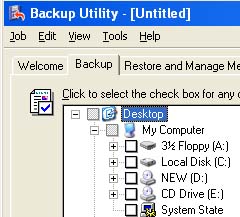 With Windows XP Pro and Windows 2000, you have backup software that is called ntbackup. You can run it by going to Start>Run>ntbackup
With Windows XP Pro and Windows 2000, you have backup software that is called ntbackup. You can run it by going to Start>Run>ntbackup . When selecting which files to back up, select any Local Discs you have (Drive C: being one) as well as the System State. - For Windows XP Home, it doesn't come installed, but it does come on the CD (or hard drive if your CD didn't come with your system). Look for a directory called MSFT (either on your hard drive or XP CD). In there, you will find a directory called ntbackup. In there is a file called ntbackup.msi. Double click that and you will have ntbackup on your system. Microsoft decided to make installing NTbackup for XP Home an un-nice procedure. Again, back up your local drives and System State. System state represents the Windows registry, which does not get backed up simply by backing up your C: drive, and other facets of Windows that cannot be backed by selecting the C: drive.
-
If you have Windows 9x or Me, backing up is a little less complicated. Thus, they have included no backup software with the OSes. You can simply drag and drop all files from the root of C: onto the USB drive. Or, you can download software such as this:
Absolute Backup 1.1
The programs are fairly intuitive. Just remember: Back up *everything*. You never know how much you need something until you lose it forever. One last thing to note:
How often should you back up? This goes back to some comments made near the beginning of this column. Please don't treat your backups as things to do "whenever it's convenient." Ask yourself how convenient it would be to lose all your data. I've seen people who have never lost a file in their life get robbed, or have a drive crash on them with no backups. I have also seen people who have had backups performed for over 2 years and never needed to restore...until one day. That day, they couldn't have been more happy to have backups. That's what this is all about. Back up as often as you must to maintain your files or you will rue the day you didn't back up. Okay, I'm finished with the scaring now.
Next week, I'm going to open up a computer and show you the insides and what, exactly, makes the computer tick. Along with that you will find out why your support personnel can't always give you a definitive answer. ;) Happy backing up!
If you'd like to stop receiving this newsletter, click on the unsubscribe button below (it will bring up an e-mail to me) and just click send. Conversely, if you think someone else could benefit from receiving this, feel free to forward this mail to them. If you don't receive this currently and would like to subscribe, click on the subscribe button below and click on send.
If you have any comments, questions or concerns about this newsletter, feel free to e-mail me at sean@beggs.ca.
If you would like to UNSUBSCRIBE to this newsletter, click here
© Copyright 2004, Sean Beggs or send an e-mail to sean@beggs.ca with "unsubscribe" in the newsletter.
If you would like to SUBSCRIBE to this newsletter, click here or send an e-mail to sean@beggs.ca with "subscribe" in the newsletter.
© Copyright 2004, Sean Beggs

