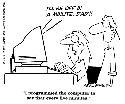Archives
Click here to see a list of previous articles.
Click the image to see larger version
Why did my computer do that?
Part 2 of 2
Last week, we talked about using the utilities that come with Windows to allow your system to run more efficiently. Since a more efficient system has far fewer problems, this is an excellent place to start in creating a reliable PC. This week, we're going to talk about how to prevent and remove things like pop-up ads, spyware, spam and viruses.
The first step in preventing any of these bits of intrusion is prevention. It is an old story, but if you receive an e-mail with an attachment that does not come from someone you know, or the attachment is out of context with the message of the e-mail, you should suspect something and not open it so easily. For example, a few years ago, I received an e-mail from a client that, at first glance, seemed normal. The content suggested the message was confidential and involved matters of her company and included an attachment. I e-mailed her back and asked if she sent it to me intentionally. It turned out that the message was genuine, as was the attachment, but I was sent the message by accident. So this is an example where even someone I knew quite well who sent me a message still, to me, did not warrant the attachment to be opened without clarification. Of course, if someone tells you beforehand that they will send you a message with a picture or program, those sort of messages are going to be fine to read or opened without negative ramifications.
Some programmers have come up with ways to infest your system without you even knowing, however, so prevention does not qualify in this instance. These backdoor programs are called spyware. One example is peer-to-peer software-sharing programs such as Kazaa (not to be confused with Kazaa-Lite, which has no spyware in it) and iMesh, which are fine by themselves. However, other programs are installed as well in the background, hence the term "spy". What will work, more than likely is deterrence. Thankfully, other programmers have written deterring programs that detect this type of software. There are two very well-known programs of this type: Ad-Aware and Spybot.
 Personally, I use Ad-Aware, which you can download by clicking this link. The thing you want to always do with these kinds of programs, including anti-virus programs, is make certain all the data files it is using are up to date. There is a link in Ad-Aware on the first screen that says, "Check for updates." I click on that every single time I use the program, even if I just finished downloading and installing the program. If there were new spyware that came out since you downloaded the program and your system has them, checking for updates will make certain they are found. People have their own prefences, so you may want to experiment with other programs. You can download Spybot by clicking here.
Personally, I use Ad-Aware, which you can download by clicking this link. The thing you want to always do with these kinds of programs, including anti-virus programs, is make certain all the data files it is using are up to date. There is a link in Ad-Aware on the first screen that says, "Check for updates." I click on that every single time I use the program, even if I just finished downloading and installing the program. If there were new spyware that came out since you downloaded the program and your system has them, checking for updates will make certain they are found. People have their own prefences, so you may want to experiment with other programs. You can download Spybot by clicking here.  A lot of people are quite fond of Spybot. It's a fine program; I just happen to use Ad-Aware. So that was finding and removing spyware, which usually finds its way onto your system via software that you know and should trust, but, in the end, wasn't trust-worthy.
A lot of people are quite fond of Spybot. It's a fine program; I just happen to use Ad-Aware. So that was finding and removing spyware, which usually finds its way onto your system via software that you know and should trust, but, in the end, wasn't trust-worthy.
Pop-ups are, at least, a nuisance and, at most, a serious intrusion. One of the major offenders for pop-up ads is Internet Explorer. There are anti-pop-up blockers available for it, but the other issues with Internet Explorer are the methods of hacking into your system that virus writers find and exploit so often. Even if you patch your system fairly often, there are always new means to attack Internet Explorer. For that reason, and many others, a great many people have switched to using a browser called Firefox, by Mozilla. Mozilla is a division of Netscape, which provides the foundation for the Netscape browser. Its purpose is to create a free, open source browser. "Open source" means anyone can see programming, which is not something you can do with just any program. What this allows is anyone who can program to view the code of Firefox to see, and fix, any flaws. But I digress. Firefox, by default, blocks pop-ups. It does have a means of "allowing" specific sites to show their pop-ups, as some pop-ups are perfectly legitimate. Firefox comes with all kinds of very nice things, such as being able to open multiple web pages in one browser. You may hear about the occasional security issue with Firefox, but they are comparatively very minor and easy to fix. I stress, occasionally hear of such incidents. Mozilla also has a suite that includes a browser, an e-mail program and an HTML composer, that lets you create or edit a website. You can get the e-mail program by itself.
- To download the Firefox web browser, click here and look for a Download link for Firefox. It should be right near the top.
- For the Mozilla suite, click here.
 Another area of intrusion is the all-too familiar computer virus. If you are on a corporate network, you should have virus software running. Make certain the software is up-to-date. Anti-virus programs that do not keep a current virus database is as useful as having the garbage men pick up your refuse six months ago. "It was nice at the time, but..."
Another area of intrusion is the all-too familiar computer virus. If you are on a corporate network, you should have virus software running. Make certain the software is up-to-date. Anti-virus programs that do not keep a current virus database is as useful as having the garbage men pick up your refuse six months ago. "It was nice at the time, but..."
If you installed your anti-virus software when you got your computer and haven't thought about it since, think again. Check for ways to look for updates. If you are an individual without a network, you still need an anti-virus program. One I recommend is Grisoft's AVG anti-virus program. They provide a free version for individual use, which you can download by clicking this link. You will have to scroll to the bottom and click Next then fill out a form. They are a highly reputable company, however, so you should have no concern about filling in the form.
Lastly, the ever-intrusive issue of Spam. There are a number of ways to reduce, or eliminate, spam. One is by using a program that works with any e-mail program, called Spampal. You can download Spampal by clicking this link. Those who have used Spampal have found great success with it. Configuring this program is not for the faint of heart, however, so if you do plan to install it, there are directions you can read by clicking this link, and/or you may find someone who is comfortable with setting up and configuring software. The instructions are for Outlook Express or Outlook. Another method of preventing spam is Mozilla's e-mail program called Thunderbird. It has built-in anti-spam capabilities. As well, it has the ability to learn what is spam when you highlight a message and click on a "Junk" button. Any future messages resembling that type of message will be automatically filtered to the Junk folder. You can find out more about Mozilla's Thunderbird by clicking this link.
Next week, we'll talk about backups. Some of you may treat backups like you treat taking vitamins. "Yeah, I have a system and use it now and then." Of course, the problem with not having up-to-date backups is if everything on your system was destroyed right now, would you be confident the backups you have contain everything you wanted to keep?
If you'd like to stop receiving this newsletter, click on the unsubscribe button below (it will bring up an e-mail to me) and just click send. Conversely, if you think someone else could benefit from receiving this, feel free to forward this mail to them. If you don't receive this currently and would like to subscribe, click on the subscribe button below and click on send.
If you have any comments, questions or concerns about this newsletter, feel free to e-mail me at sean@beggs.ca.
If you would like to UNSUBSCRIBE to this newsletter, click here
© Copyright 2004, Sean Beggs or send an e-mail to sean@beggs.ca with "unsubscribe" in the newsletter.
If you would like to SUBSCRIBE to this newsletter, click here or send an e-mail to sean@beggs.ca with "subscribe" in the newsletter.
© Copyright 2004, Sean Beggs